Handling multiple projects simultaneously can be a challenge, especially when keeping track of deadlines, resources, and budgets. A multiple project tracking template in Excel 2025 offers a structured approach to monitoring progress, ensuring every task stays on schedule without overwhelming project managers. This guide explains how an Excel template can streamline your project tracking, providing practical insights and real-world applications to boost efficiency and collaboration.
Chaos in Multi-Project Management:
Project managers often juggle multiple assignments, each with different deadlines, stakeholders, and budgets. The absence of a standardized tracking system leads to:
- Missed deadlines due to lack of visibility.
- Resource misallocation, causing bottlenecks.
- Difficulty in tracking dependencies and risks.
- Poor communication among teams.
Without an efficient multiple project tracking template in Excel, businesses risk delays, budget overruns, and inefficiencies, leading to poor project outcomes.
Why Traditional Tracking Methods Fail:
Many teams rely on manual tracking methods that lack automation and real-time updates. This often results in:
- Data inconsistency: Different teams update separate versions of the project plan.
- Lack of integration: No central dashboard to visualize overall project health.
- Manual effort: Teams spend hours updating and cross-checking project status.
A study states that organizations waste an average of 11.4% of investment due to poor project performance. Without a structured tracking approach, managing multiple projects becomes reactive rather than strategic.
Related Product: Project Implementation Plan Template
Multiple Project Tracking Template Excel 2025:
An advanced multiple project tracking template in Excel 2025 simplifies project oversight, offering:
Key Features of the Template:
- Gantt Chart Integration: Visualize project timelines, dependencies, and deadlines.
- Task Prioritization: Assign priority levels to prevent bottlenecks.
- Resource Allocation Dashboard: Monitor team workload and optimize productivity.
- Budget Tracking: Control expenses and prevent cost overruns.
- Automated Status Updates: Color-coded progress indicators (On Track, At Risk, Delayed).
- Risk Management Logs: Identify potential risks and mitigation plans.
- Team Collaboration Features: Shared access with real-time updates.
Benefits of Using a Multiple Project Tracking Template in Excel:
1. Improved Organization and Visibility
A well-structured tracking template provides a clear overview of all active projects in one place. By visualizing tasks, dependencies, and deadlines, project managers can quickly assess progress and identify potential delays before they become major issues.
2. Efficient Resource Allocation
With a dedicated resource tracking section, managers can ensure that workload distribution is balanced. This prevents employee burnout and optimizes workforce productivity, reducing downtime and unnecessary costs.
3. Better Time Management
By tracking task progress and milestones, teams can prioritize high-impact activities and manage their time effectively. The template helps prevent overlapping deadlines and ensures smoother project execution.
4. Cost Control and Budget Management
A well-structured budget tracking feature allows businesses to monitor project expenses, compare actual costs with planned budgets, and adjust financial strategies accordingly. This minimizes financial risks and enhances project profitability.
5. Enhanced Risk Management
By logging potential risks and mitigation strategies, businesses can proactively address challenges. Identifying risks early helps teams develop contingency plans and ensure smooth project completion.
6. Data-Driven Decision Making
The template provides real-time insights into project performance through dashboards and reports. By analyzing key performance indicators (KPIs), project managers can make informed decisions and optimize workflows.
7. Improved Collaboration and Communication
With a centralized tracking system, team members and stakeholders can stay updated on project progress, responsibilities, and upcoming deadlines. This fosters transparency, accountability, and seamless teamwork.
Related Product: Project Roadmap Template
Best Practices for Using the Template Effectively:
1. Customize the Template to Fit Your Needs
Every project has unique requirements. Adjust columns, formulas, and labels to match your workflow and business goals. Remove unnecessary fields and add relevant ones for better efficiency.
2. Update Data Regularly
Ensure that project details are updated frequently to maintain accurate tracking. Assign responsibilities to team members for consistent data entry and monitoring.
3. Set Clear Project Goals and Milestones
Define project objectives, key deliverables, and success metrics before using the template. Establishing clear milestones helps keep projects aligned with business objectives.
4. Use Conditional Formatting for Quick Insights
Leverage color coding and conditional formatting to highlight task priorities, overdue items, and project risks. This makes it easier to spot critical issues at a glance.
5. Monitor Key Performance Indicators (KPIs)
Track essential KPIs such as task completion rates, budget adherence, and resource utilization. Regular performance analysis allows for proactive adjustments to improve efficiency.
6. Ensure Team Collaboration and Accessibility
Make sure the template is accessible to all relevant team members. Encourage collaboration by allowing teams to update their assigned tasks and provide real-time progress updates.
7. Conduct Regular Reviews and Optimizations
Hold periodic meetings to assess project progress, discuss challenges, and refine strategies. Use insights from the tracking template to enhance project planning and execution.
Related Product: Agile Project Management Template
How It Works in Real-World Scenarios:
Case Study: A Digital Marketing Agency’s Success
A mid-sized digital marketing agency struggled with tracking campaigns for multiple clients. Using the multiple project tracking template in Excel 2025, they:
- Consolidated campaign timelines into one dashboard.
- Automated status reporting, reducing manual updates by 60%.
- Improved resource allocation, ensuring team members weren’t overburdened.
- Achieved a 30% increase in project delivery efficiency.
Case Study: IT Software Development Firm
An IT company managing software development cycles for various clients adopted the Excel template and saw:
- A 40% reduction in missed deadlines due to better task visibility.
- Streamlined communication between team members and project managers.
- Real-time progress tracking, improving stakeholder confidence.
Why Choose Excel for Project Tracking?
Many businesses prefer Excel due to:
- Cost-effectiveness: No additional expenses required.
- Customizability: Modify templates to fit specific needs.
- Ease of Use: No steep learning curve.
- Offline Accessibility: No internet dependency for updates.
Getting Started with Your Excel Template:
- Download the template: Ensure you have the latest version optimized for 2025.
- Input project details: Add project names, deadlines, tasks, and team members.
- Customize the template: Adjust columns, colors, and formulas as needed.
- Monitor Progress: Update statuses and track KPIs in real-time.
- Analyze Reports: Use pivot tables and charts to assess project health.
Related Product: cash flow template
Personal Experience:
As someone who manages multiple projects at once, I have found this multiple project tracking template in Excel 2025 to be a game-changer. Before using it, I struggled with tracking tasks across different projects, often missing deadlines and losing track of team progress.
After integrating this template into my workflow, I noticed a significant improvement in efficiency. The automated status updates, task prioritization, and resource allocation dashboard helped me streamline processes and stay ahead of deadlines. Personally, I love this template because it eliminates confusion, provides clear project visibility, and simplifies reporting—all within a single document.
Conclusion: Boost Efficiency with a Smart Tracking Approach
Managing multiple projects no longer needs to be overwhelming. A multiple project tracking template in Excel 2025 provides a practical, efficient, and cost-effective way to keep projects on track. By leveraging automation, visualization, and real-time tracking, project managers can improve efficiency, minimize risks, and ensure successful project completion.
Get started today and take control of your projects with ease!
Related Article: Task management
(FAQs):
1. How does this template improve project management?
It enhances visibility, streamlines resource allocation, improves time management, tracks budgets, and automates status updates, making project tracking more efficient.
2. Can I customize this template for my projects?
Yes, the template is fully customizable. You can modify task lists, deadlines, resource allocation fields, and reporting formats to suit your project needs.
3. Is this template useful for small teams?
Absolutely! Whether managing a small team or a large enterprise, the template scales well to accommodate different project sizes and complexities.




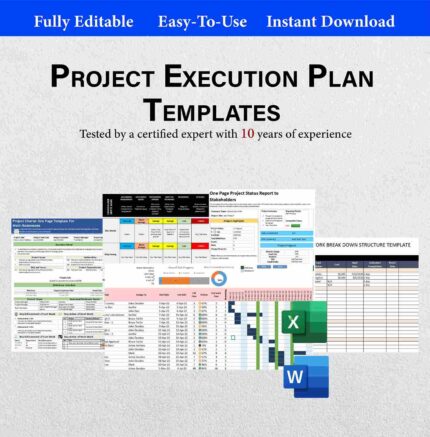


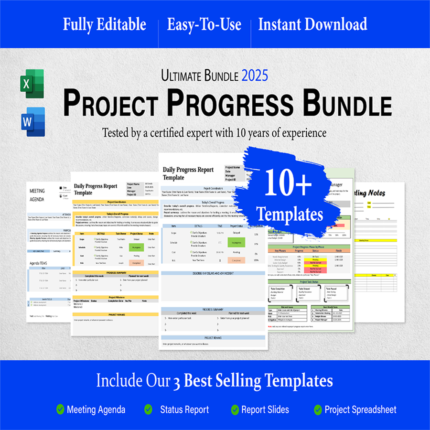
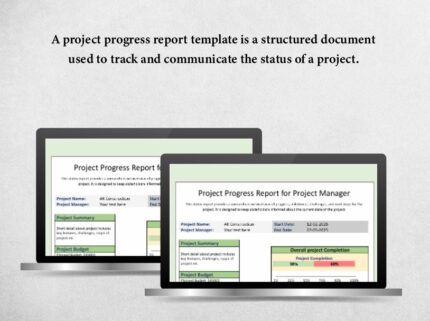
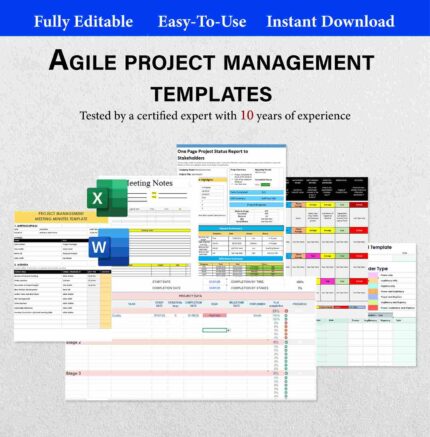

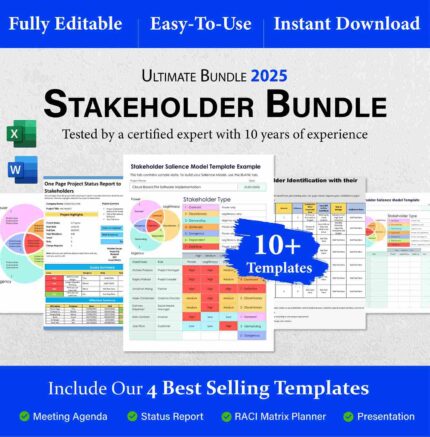
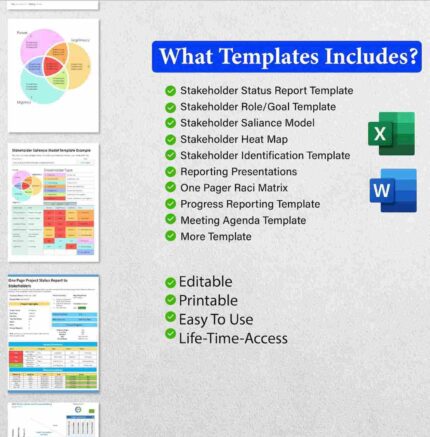


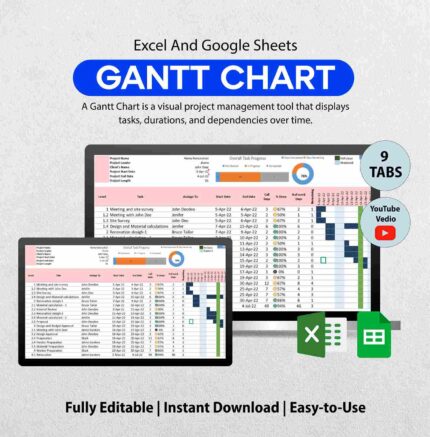
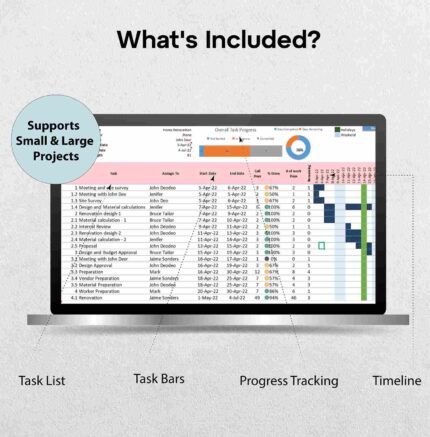
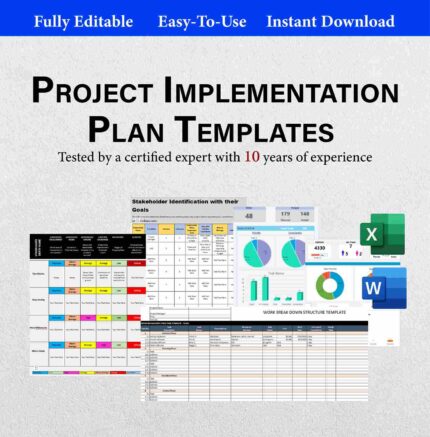

Reviews
Clear filtersThere are no reviews yet.